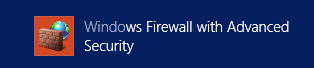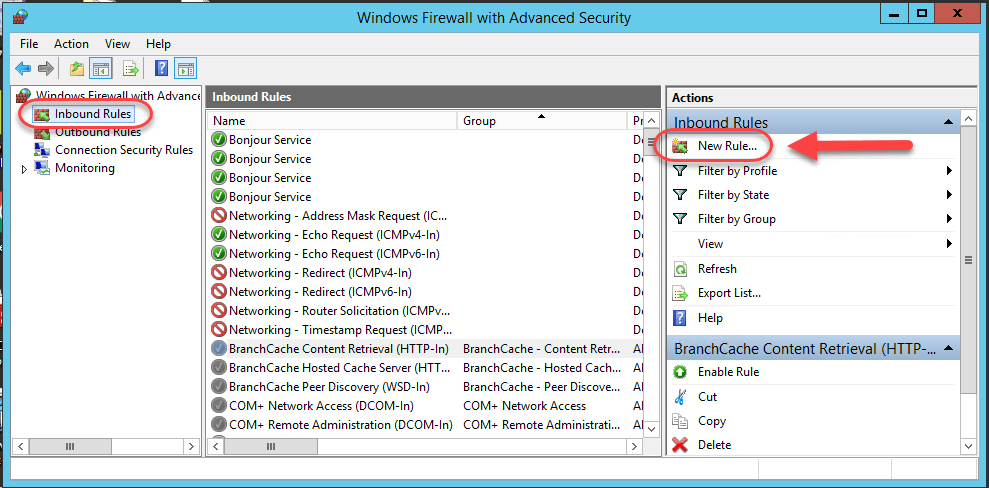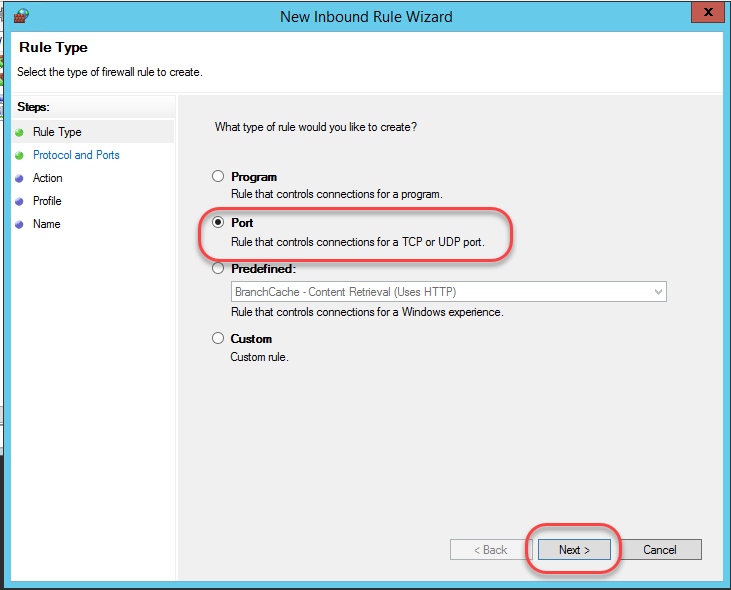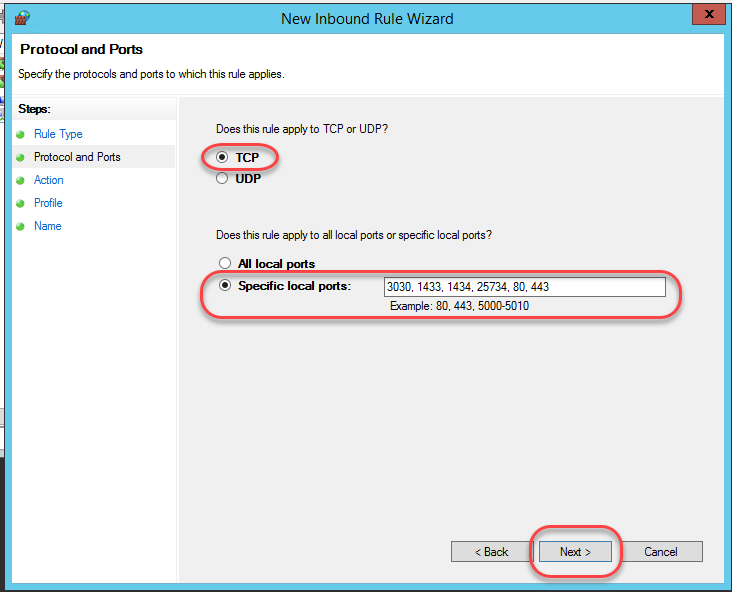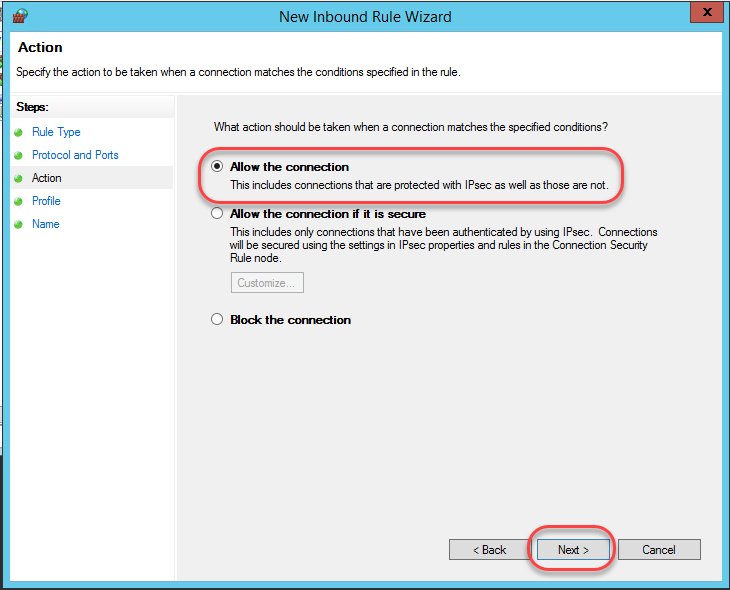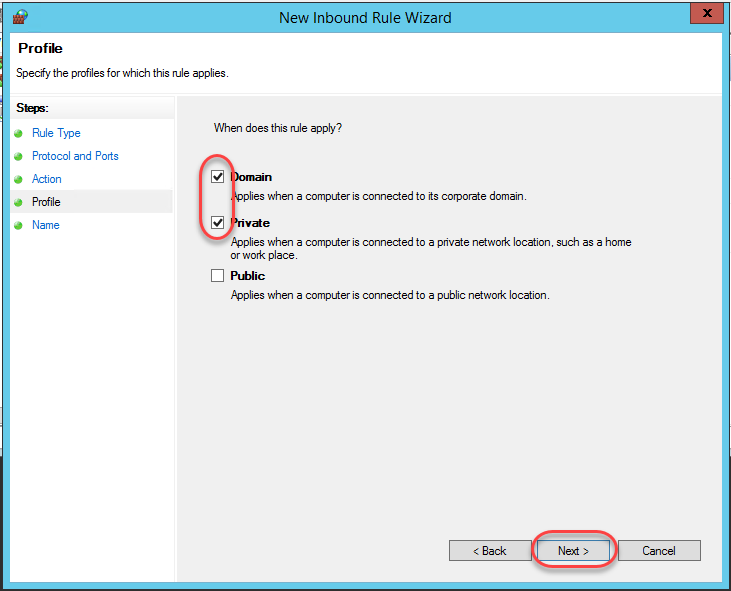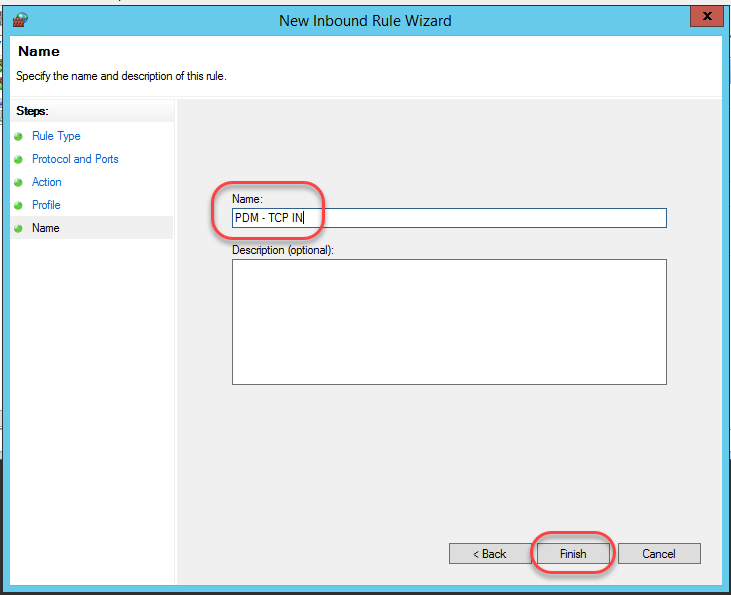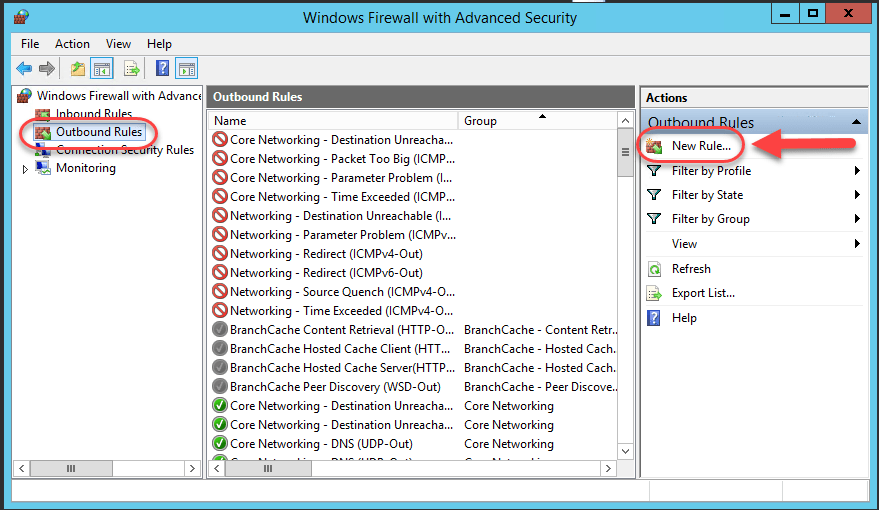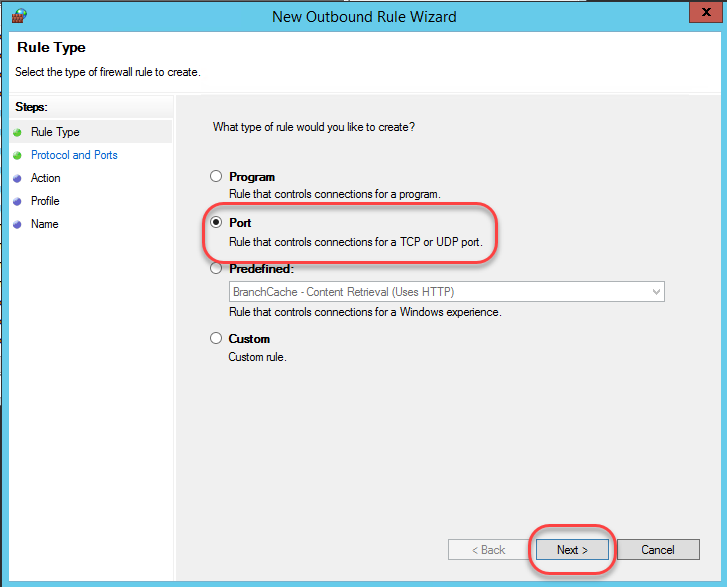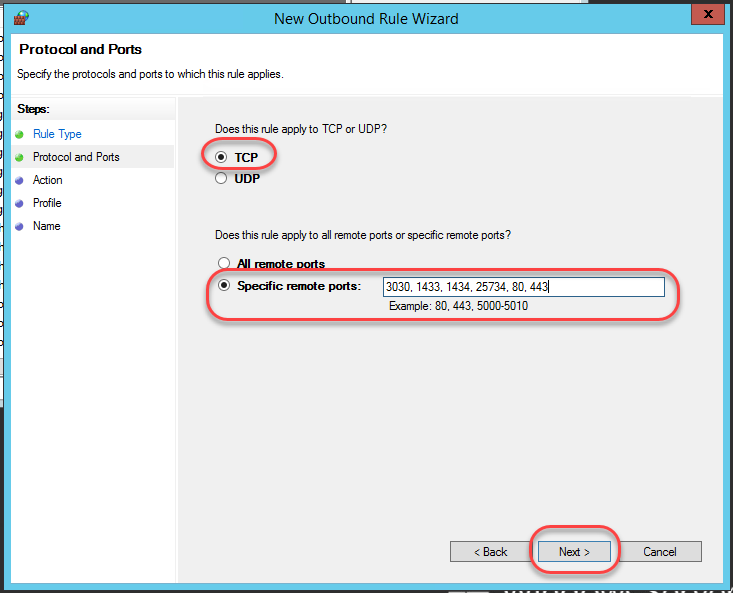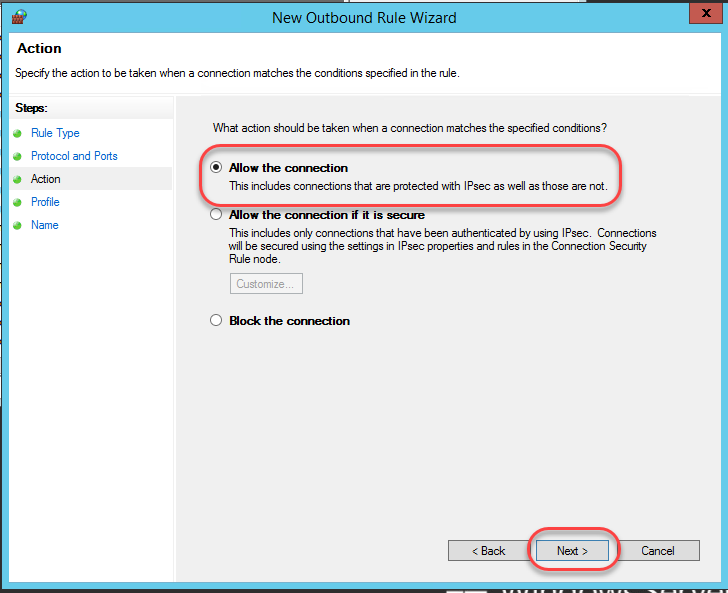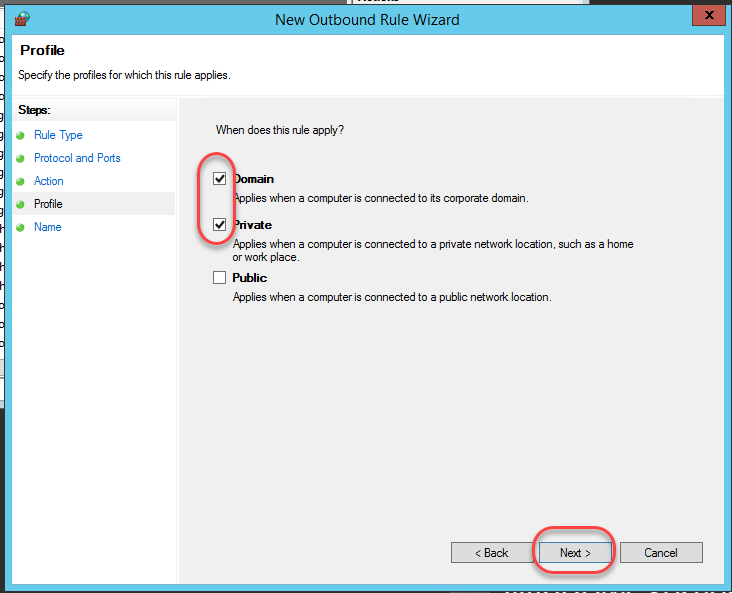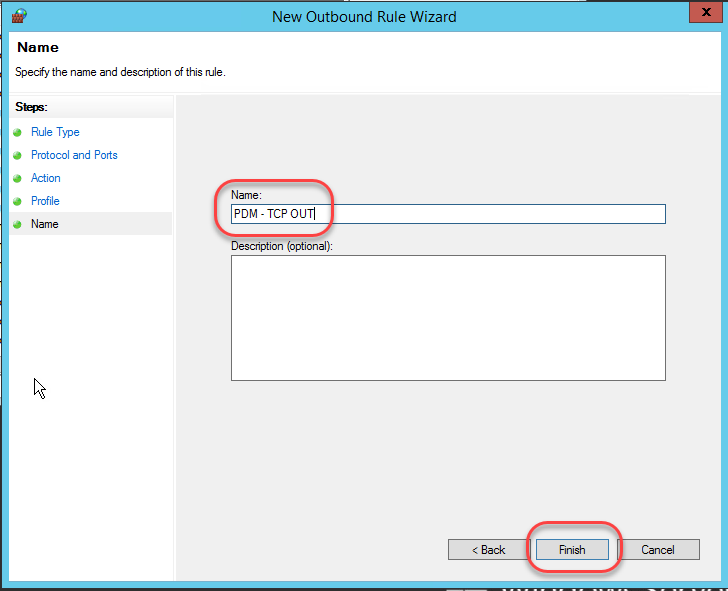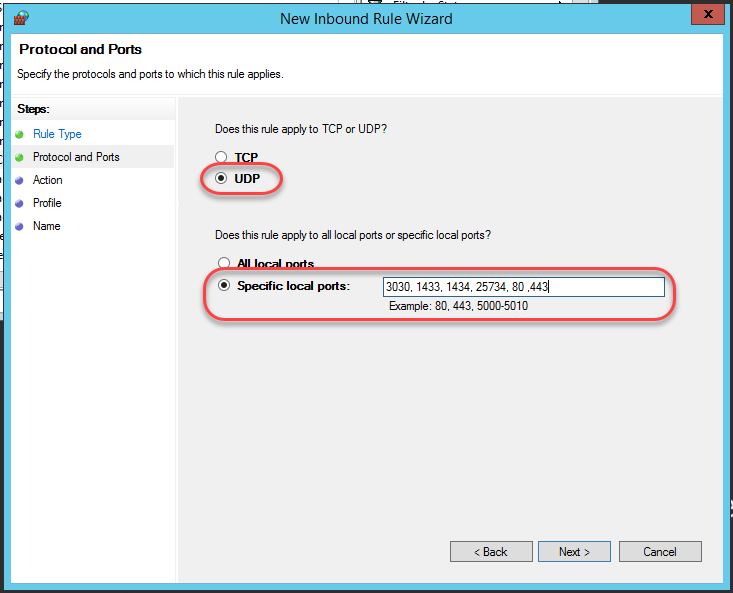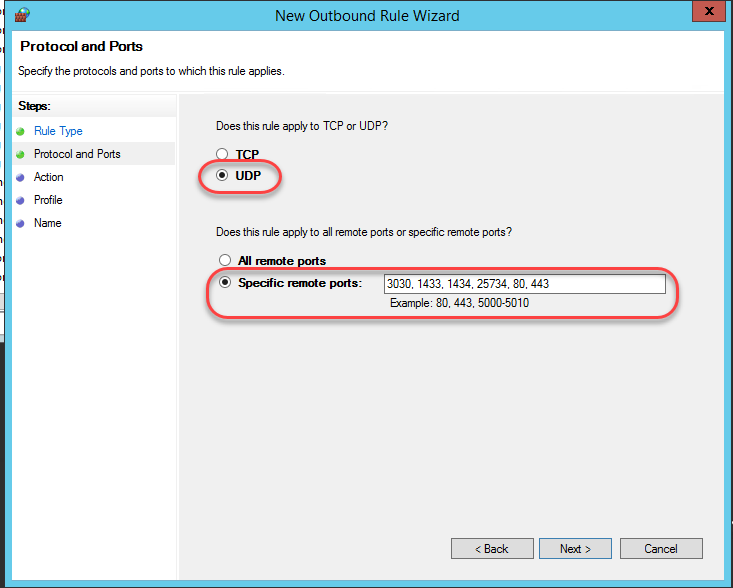By Elene Teolis – PDM Application Specialist at SolidXperts
To establish a connection between the different components of a PDM installation, it must be ensured that communication is possible via the following ports:
PDMWorks Enterprise Archive Server Uses TCP and UDP 3030 Ports
SQL Server uses TCP port 1433 and UDP port 1434
Web server uses HTTP port 80 and HTTPS port 443
SolidNetWork License Server Uses TCP Port 25734
1- Start Windows Firewall
2- Select Inbound Rules and click New Rule
2.1. – Rule type
– Select Port ˃ Next
2.2. – Protocol and ports
– Choose TCP
– Enter the ports to allow ˃ Next
2.3. – Action
– Allow the connection ˃ Next
2.4. – Profile
– Check Domain and Private ˃ Next
2.5. – Name
– Enter a descriptive name for the rule ˃ Next
PDM – TCP IN
PDM – TCP OUT
PDM – UDP IN
PDM – UDP OUT
3- Select Outbound Rules and click on New Rule
3.1. – Rule type
– Select Port ˃ Next
3.2. – Protocol and ports
– Choose TCP
– Enter the ports to allow ˃ Next
3.3. – Action
– Allow the connection ˃ Next
3.4. – Profile
– Check Domain and Private ˃ Next
3.5. – Name
– Enter a descriptive name for the rule ˃ Next
PDM – TCP IN
PDM – TCP OUT
PDM – UDP IN
PDM – UDP OUT
4- Define the Incoming Traffic Rule for the UDP protocol by following the steps in point 2.
– Protocol and ports: choose UDP
5- Define the Outgoing Traffic Rule for the UDP protocol by following the steps in point 3.
– Protocol and ports: choose UDP
You have now successfully opened Windows Firewall ports for SOLIDWORKS PDM! If you want to learn more about new features in SOLIDWORKS from 2015 to 2019, download our White Paper.
SolidXperts teams can help you become true 3D experts! An additional question? Need information?
SolidXperts team is always there for you!