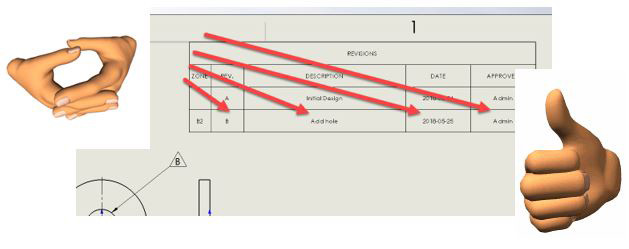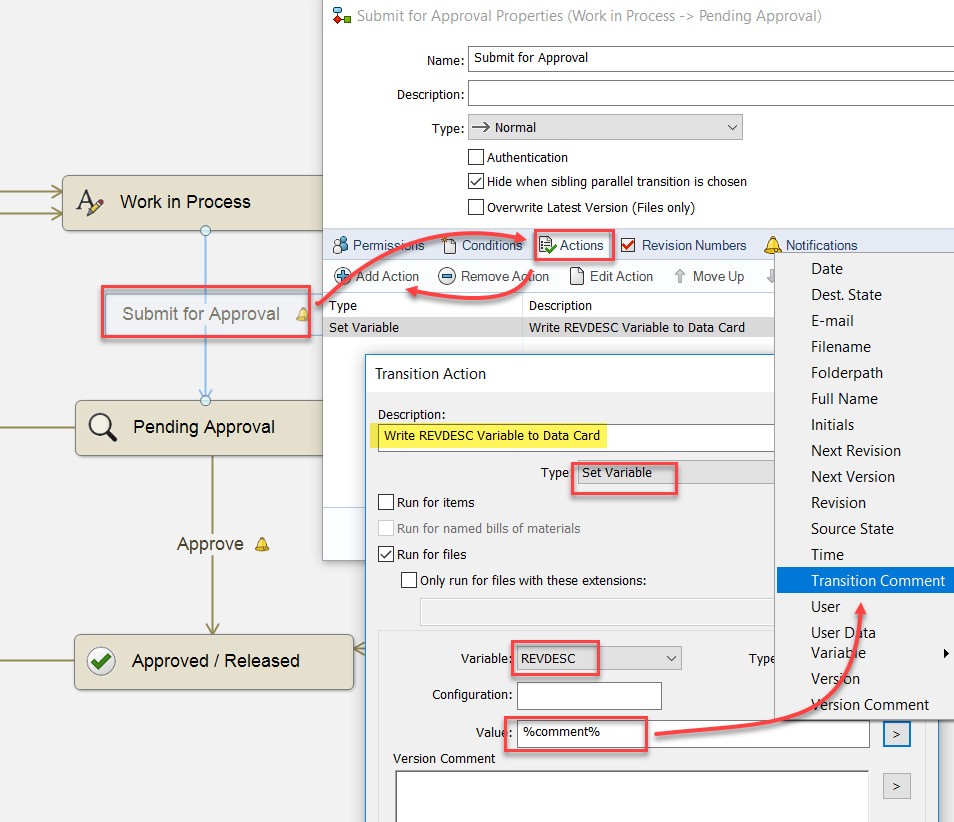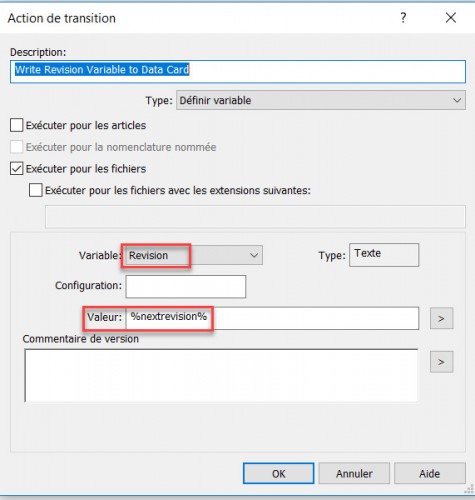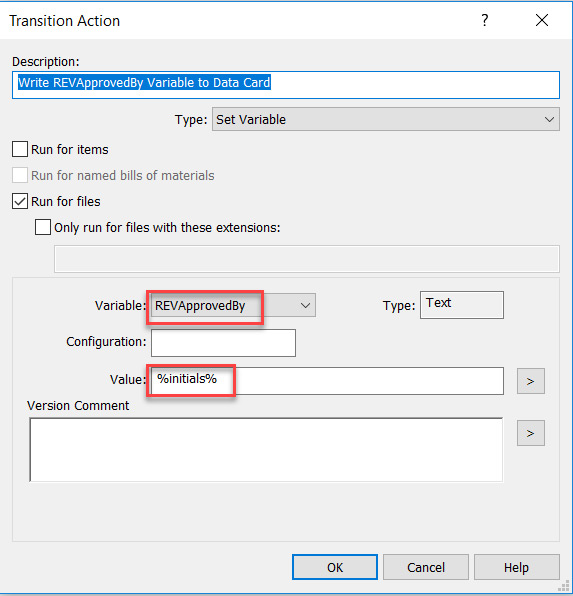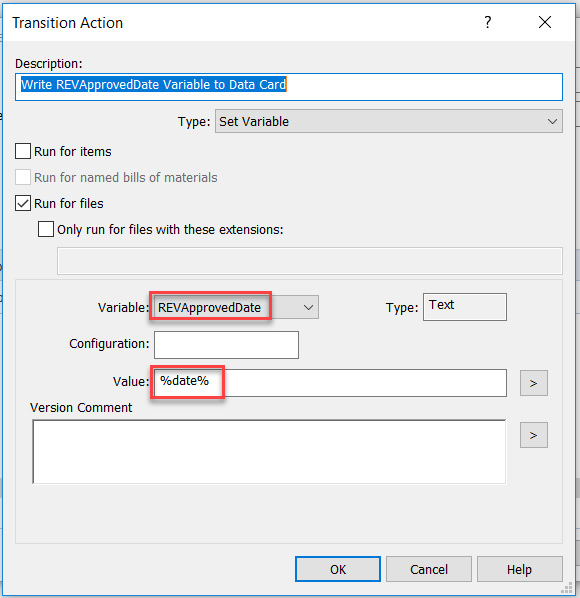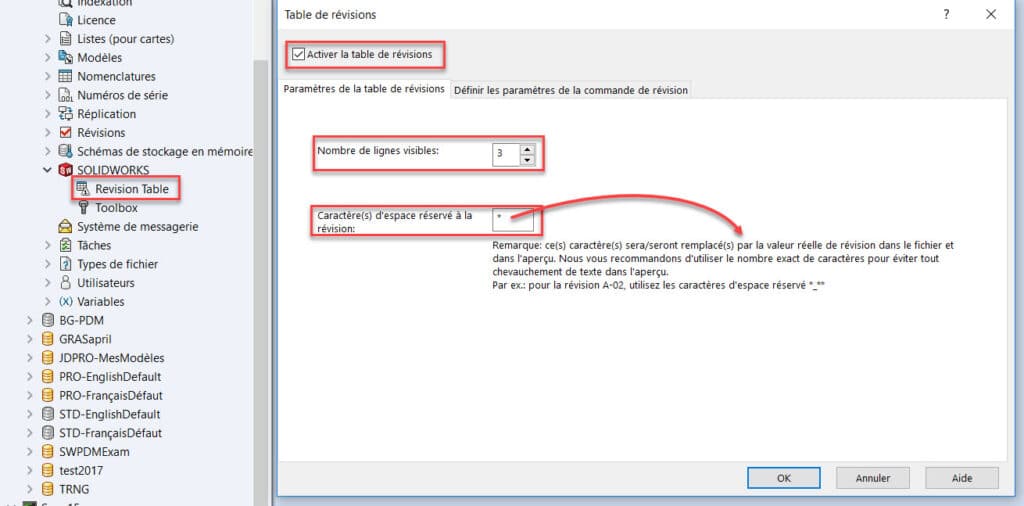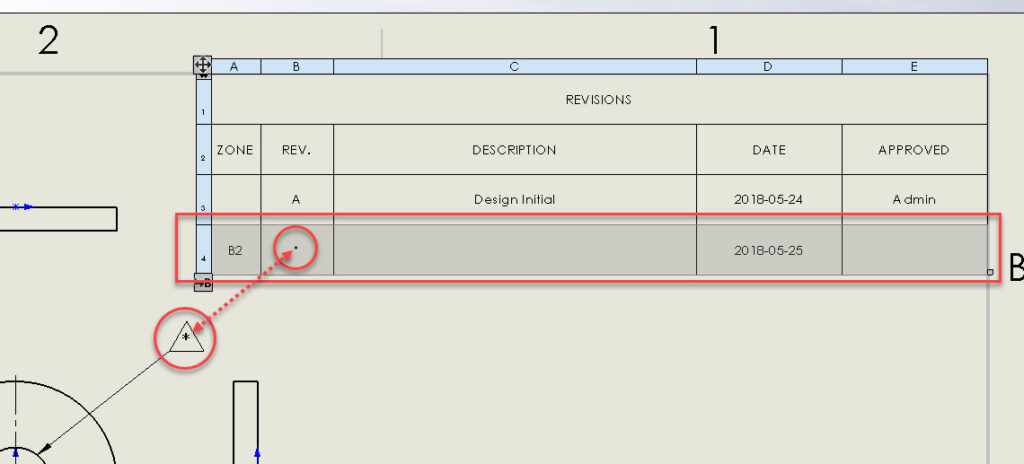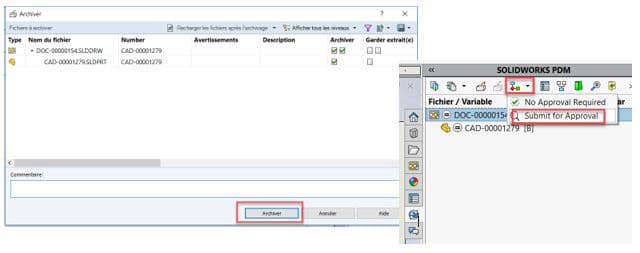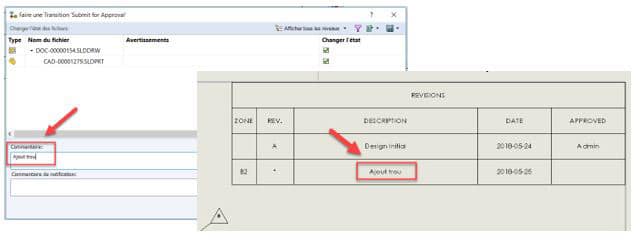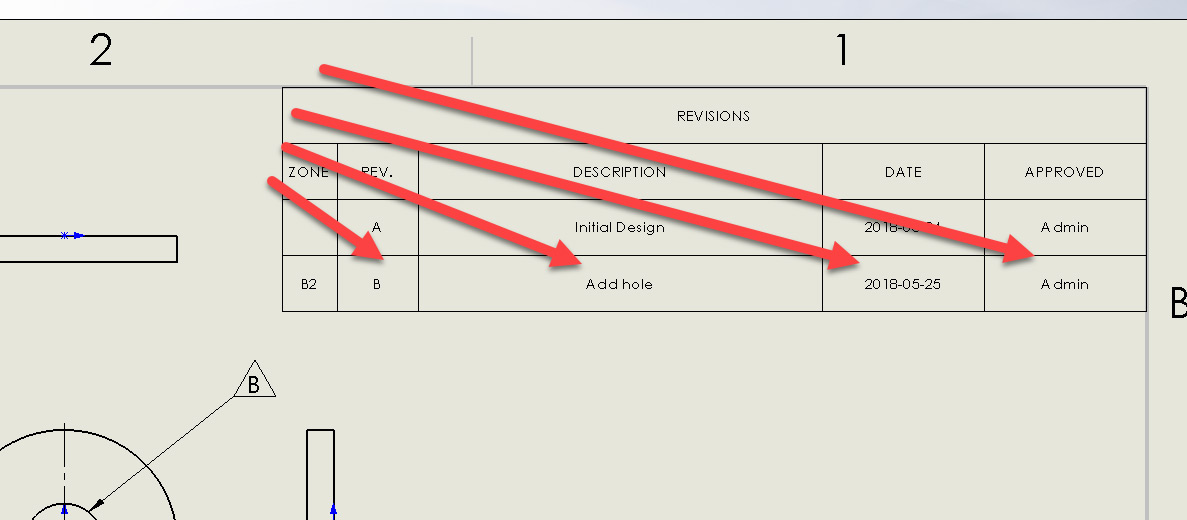From now on, find the SolidXperts technical minute every week on our blog. Tips, tricks, updates, news; you won’t miss any of it, so our SOLIDWORKS solutions will no longer be a secret to you.
Have you updated your SOLIDWORKS PDM to 2018?
If so, you will be happy to know that a new function has been added to this version; a very interesting feature that could save you valuable time by letting your PDM work for you…
PDM 2018 gives you the ability to configure the revision table so that it will be filled automatically with the workflow!
How does it work?
There are 4 steps to follow in the PDM Administration Tool:
Step 1: Create the variables of the revision table
5 variables are necessary: the revision’s approver, the revision’s approval date, the revision’s description, the revision, and the revision’s zone.
For each variable, you must add a block named “SWRevTable” and select the corresponding attribute from the drop-down menu.
Step 2: Add these variables to the file data card
The required fields must be added to the file data card: the revision’s approver, the revision’s approval date, the revision’s description, the revision and the revision’s zone.
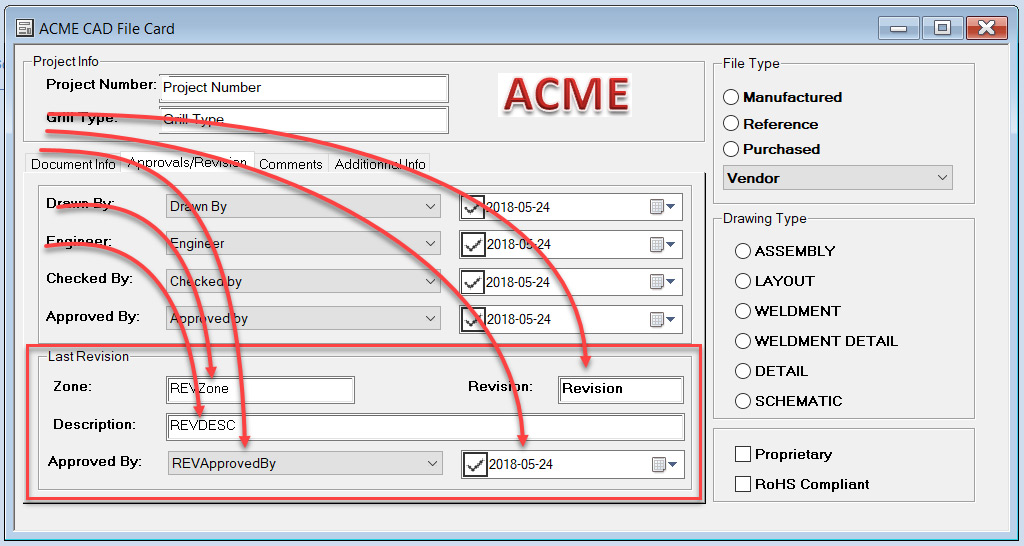
During the transition “Submit for approval”, you must add an action to write the description of the revision in the file data card; the value to be selected is “Transition Comment”.
During the transition “Approve”, you must add actions to write the revision, the revision’s approver, and the revision’s approval date in the file data card.
Step 4: Configure the revision table
Under SOLIDWORKS, open “Revision Table” and check “Enable Revision Table”.
You must then choose the maximum number of visible rows and choose a temporary character that will be replaced by the revision once the drawing is approved.
Results
Now add a line to your revision table in your drawing (see the temporary character in the table and in the revision symbol).
Then check-in and submit for approval.
Enter the description of the revision in the comment (your comment has been written in the table automatically).
Approve (your table is now completely filled).
With 25 years of experience and more than 250 certifications, SolidXperts teams can help you become true 3D experts! An additional question? Need information?
SolidXperts team is always there for you!