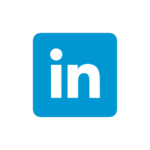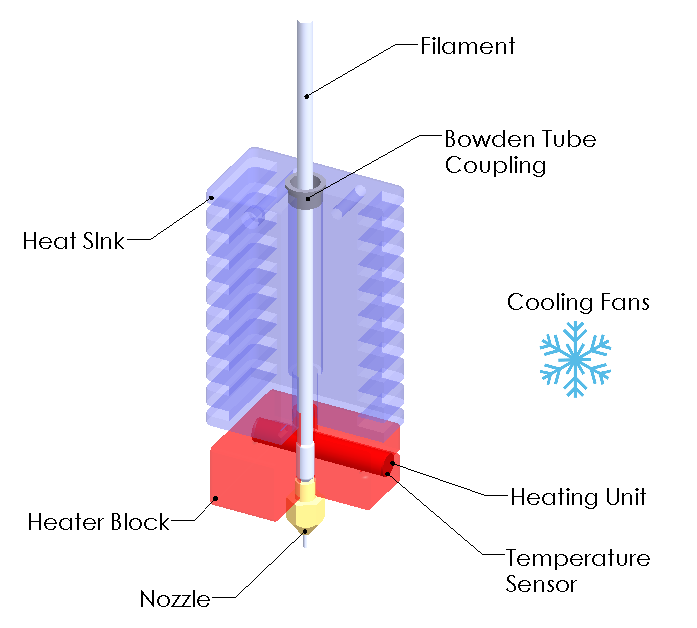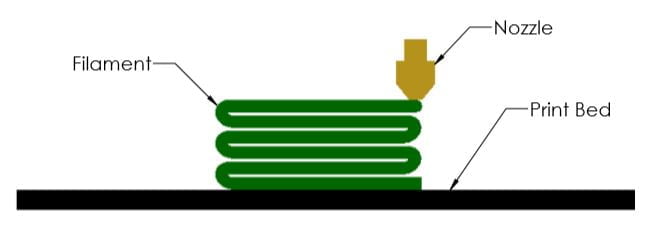Installation –
Admin Image types (option) Standard, Remote, Compressed
Remote – allows users to download image from internet / SOLIDWORKS Customer Portal instead of from company VPN
Compressed – smaller download, but must use full package at each service pack upgrade
SOLIDWORKS Electrical – new client or server specific installation options (easier for multi-user environments)
PDM – vault views can now be deployed as part of an Admin Image
Copy Settings wizardcan now adapt to System Options distributed and locked with Admin Image
User Interface –
New message bar pop-up at top of graphics window
Quick Copy utility for Measure tool – allows 1 click copy of values or values + units
Command Search now integrated in Shortcut toolbar (and can be directly added to toolbar)
Drawings saved to PDF can now include the sheet / paper color
Reference Geometry display and selection during Mate, Measure or Pattern.
While in the command hover mouse over faces or cylinders press [Q] to momentarily display reference geometry for selection.
Additional options for Component Tree display to show various combinations of Component Name, Description, Configuration, and Display State.
Sketching –
Linear sketch entity is now usable for direction reference in patterns
Sketch textnow works in patterns
Parts –
Coordinate systems – can be set with exact values in 3D space (independent of a geometry reference to select)
Coordinate systems – can be referenced or selected by its origin, an axis or plane
Cosmetic Threads – better display, retains proper depth and edge attachment
Draft Across Parting Lines – now draft can be applied in both directions from a parting line as 1 feature
External Threaded Stud Wizard – an extension of detailed Thread Feature that builds the stud with threads at 1 time
Hole Wizard Slots – dimension to arc center option added, hit [Tab] to rotate 90deg while placing feature.
Hybrid Modeling – allows mesh bodies (after BREP conversion) to be edited with surface features and combined with solid features
Segmented Mesh bodies – converted mesh bodies can have faces turned into classic BREP
Mirror about 2 planes – with 1 feature creation
Rotate Section View– around a hole or axis
Thickness Analysis – now offers Resolution control with Low, Med, High tessellation sizes
Model Display –
Performance improvement for 3D textures and silhouette edges
Sheet Metal –
Edge flanges on curves can now apply edit profile to limit the feature extents
Etched contours on bends (sketch text or split lines) retain display in flattened state
Structure System & Weldments –
Structure Systems now supports end caps
Custom Properties of older version weldments (2017 or earlier) can be upgraded to newer property architecture
Improvements in Complex Corner property manager
Ability for multiple secondary members (using between points, or up to member methods)
Connector Elements for Structure Systems now supported
Can include cut features as connector is placed.
ImprovedCustom Properties dialog for Structure Systems and Weldments bodies
Assemblies –
(x) Automatically optimize resolved mode, hide lightweight mode
Improves performance by letting system control lightweight use behind the scenes (behaves as resolved to the user)
Open Subassemblies in Different Mode– right click option to load subassembly as LDR or Resolved (independent of upper assembly current mode)
Exclude from BOM – custom configuration property for components
Configuration Table – Design Table functionality without needing the embedded Excel sheet (file size / performance / no excel ???)
Section View – option toexclude failed componentsand still create section view
Assemblies and components with equations will auto resolveas needed, if loaded lightweight
Move with Triad– automatically appears when more than 1 component selected
AdditionalQuick Mates options on In Context Toolbar
Detailing & Drawings –
Alternate Position Viewsnow allow cropping
Predefined Drawing Viewsnow support trimetric, dimetric, or flat pattern types
Detailing Modeimprovements – available for any version file, Save model data and include standard views performance options added
Geometric Tolerance frames now build dynamically on screen
Radius / Diameter dimension display toggle now on incontext bar for easier access
Sheet Metal flat pattern views can now show bend lines when sketch display is hidden
Handling of detailed cut lists within BOMtables is improved
Symmetric Linear Diameter Dimension is added
Import / Export –
Performance improvements forimport of large DXF/DWG and STEP files
Ability to select specific IFC Entity types from the files for import
Assigned colors of entities properly support in DXF/DWG export
PDM –
Improvements with Windows AD integration: additional user data fields, profile import, login validation tools
Improved configuration property managementand control
Archive Server and User log export capabilities added
Preview Tab now shows full eDrawings viewer controls
Performance improvementsfor file operations even when database has higher latency
Manage –
UI improvements for BOM, Project Properties, Process Tab and more
Additional user rights controls over check out of items
Replace User capability added
Performance improvements for BOM and Project display as well as PDM check in/out
Simulation –
Blended Curvature Based Mesher is now default for new studies
Bonded and Contactperformance improvements
Linkage Rod Connector item
Improved solver performance and automatic solver selection
Visualize –
Tools to set camera perspective to matchbackplate
Shadow catcher property can be assigned to scene elements
Scenes Tab UI improvements
Animations improvements for motion studies, key frames and more
Render Output Viewer – in project viewing, control, and management of renders
Pattern Tool – replaces and improves prior Formation function (Vee, Circle, Scatter, Grid)
CAM –
Toolpath endpointscan be set for a custom color for easier viewing
Filter for Mill & Turn tools containing specified text string
Composer –
Ability to import SOLIDWORKS appearance decals
Import file versionextensions: ACIS up to 2021 , Creo 7, SOLIDWORKS 2022
Electrical –
Links in BOM cells – allows multiple items to reference 1 mfg part
PDF data file support for Project PDF exports (bind PDF function)
Multiple UI improvements
Attribute capability added to Origin & Destination arrows (shows mark of connected component)
Electrical Content Portalcan now be set as dockable panel in UI
Improved Connection Point creation
Inspection –
New API– auto open SOLIDWORKS files, Balloon drawings, create reports and more
Standalone now supportsall native SOLIDWORKS files and NX/Unigraphics *.prt files (MBE)
Smart Extract in standalone has improved recognition and parsing of PDF file content
MBD –
HTML(5) exportoption on 3D PDF creation
Angle Dimension manual annotation for DimXpert added
Geometric Tolerancingimprovement including ANSI Y14.5 or ISO 1101 release selection
eDrawings –
Support for SOLIDWORKS custom file properties when saved as eDrawings files
Components list UIimprovements
Flow Simulation –
Scene Plot utility – stores all displayed plots and model display
Compare Tool improvements
Range Function – for handling of transient effects (such as power derating due to temperature calculation)
Flux Plot – now available within Transient Explorer
Plastics –
Symmetric & Cyclic Cavity and Runner Layout tools
Injection Location Advisor – based on part geometry software selects up to 4 recommended injection locations
Polymer materials data updates (using latest manufacturer properties)
SABIC, Polyplastics, Solvay Specialty Polymers, Radici Group, LANXESS
Improved UI of Plastics Manager Tree
4K and higher displayresolution support
Solver performance improvement – cooling calculation time reduced 34%, Fill & Pack reduced 60%
Routing –
Flatten Routeimprovements for horizontal selection, and line only output
Connector backshellsupport added
Replace Connectorcapability added – preserves line connection where possible

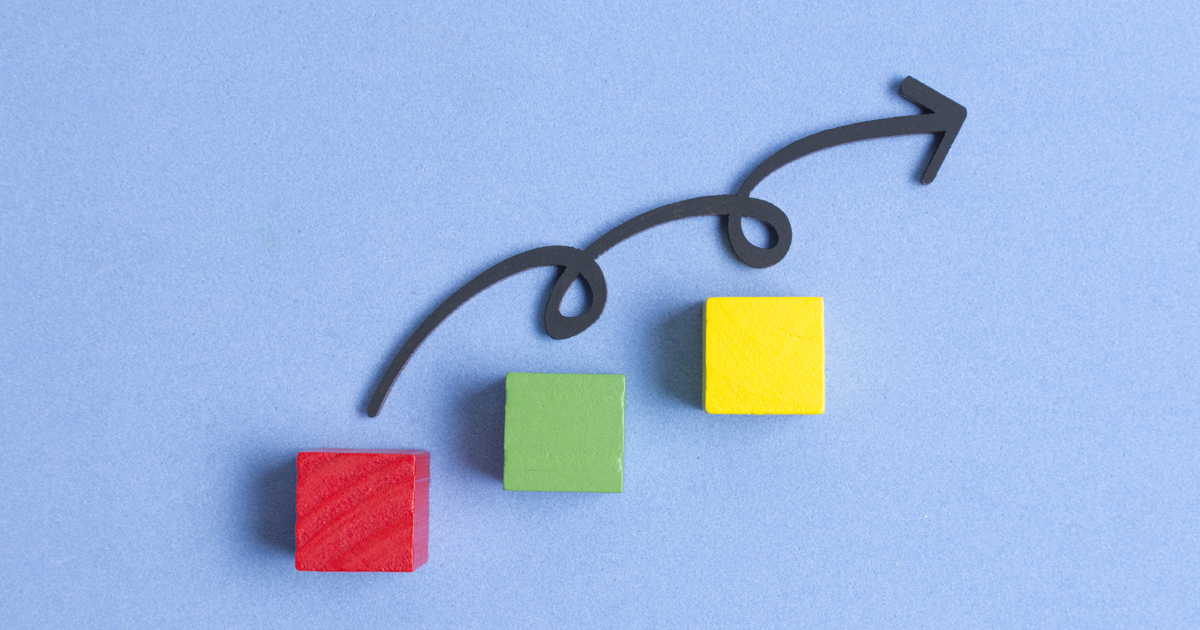
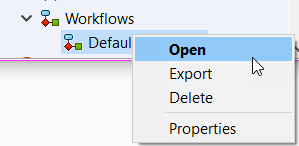
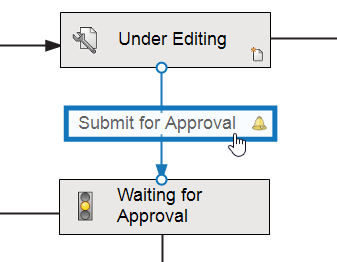
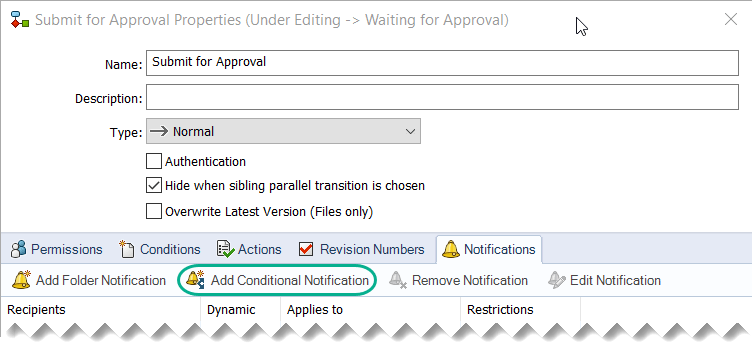
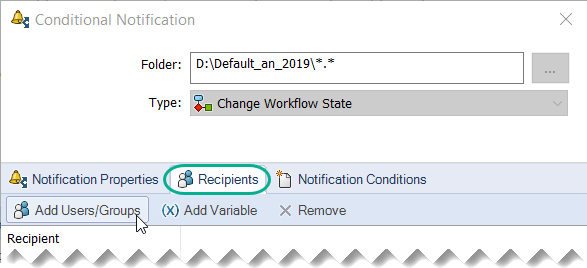
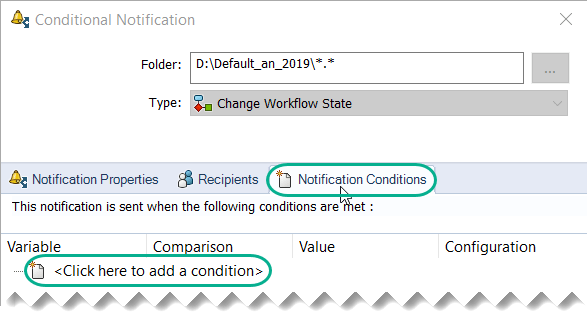
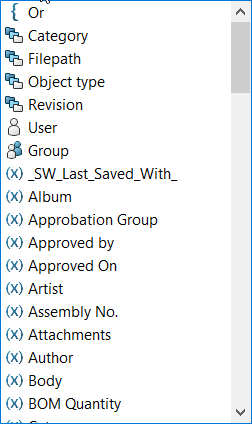
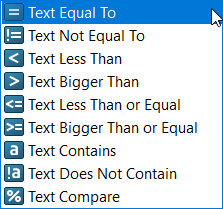
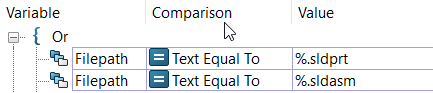
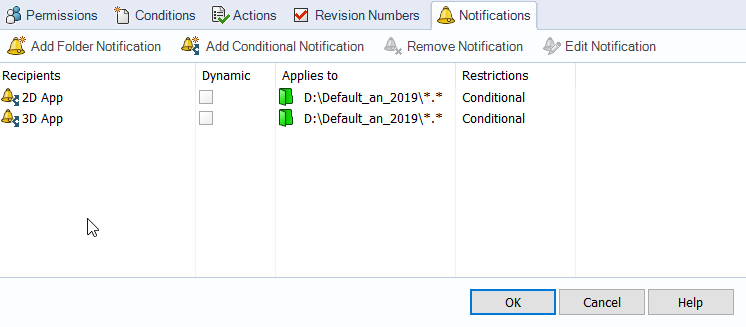
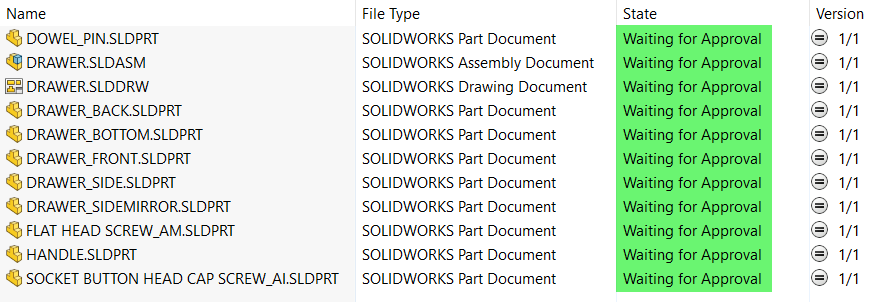
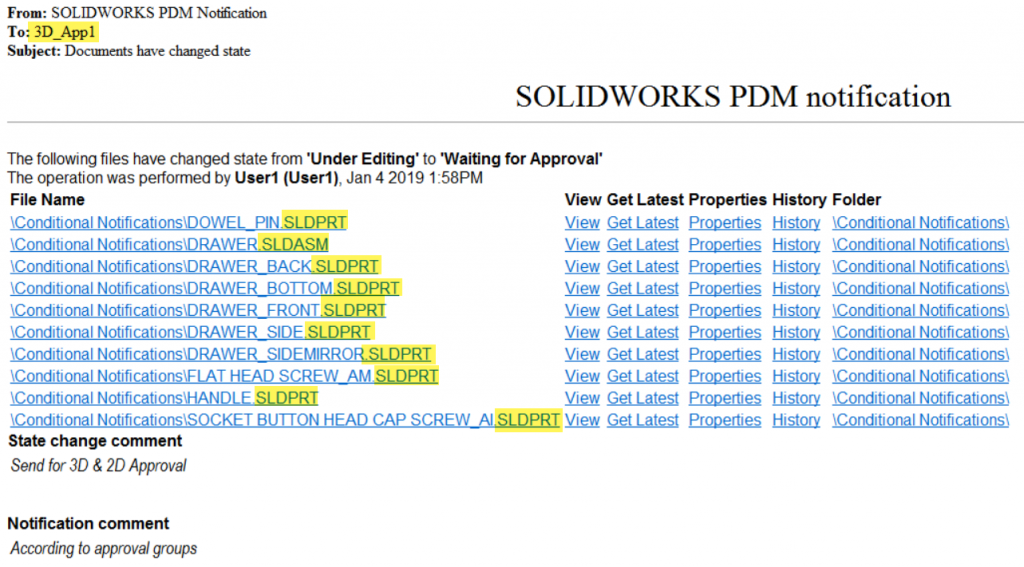
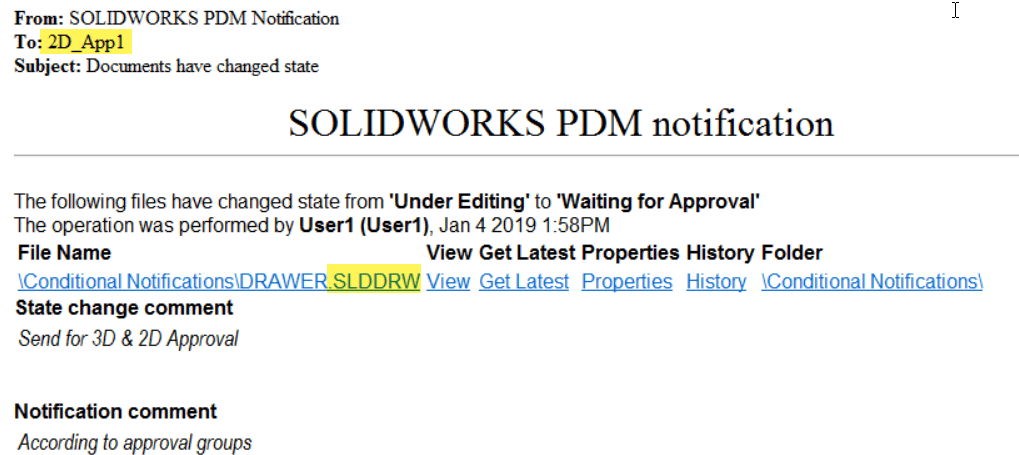
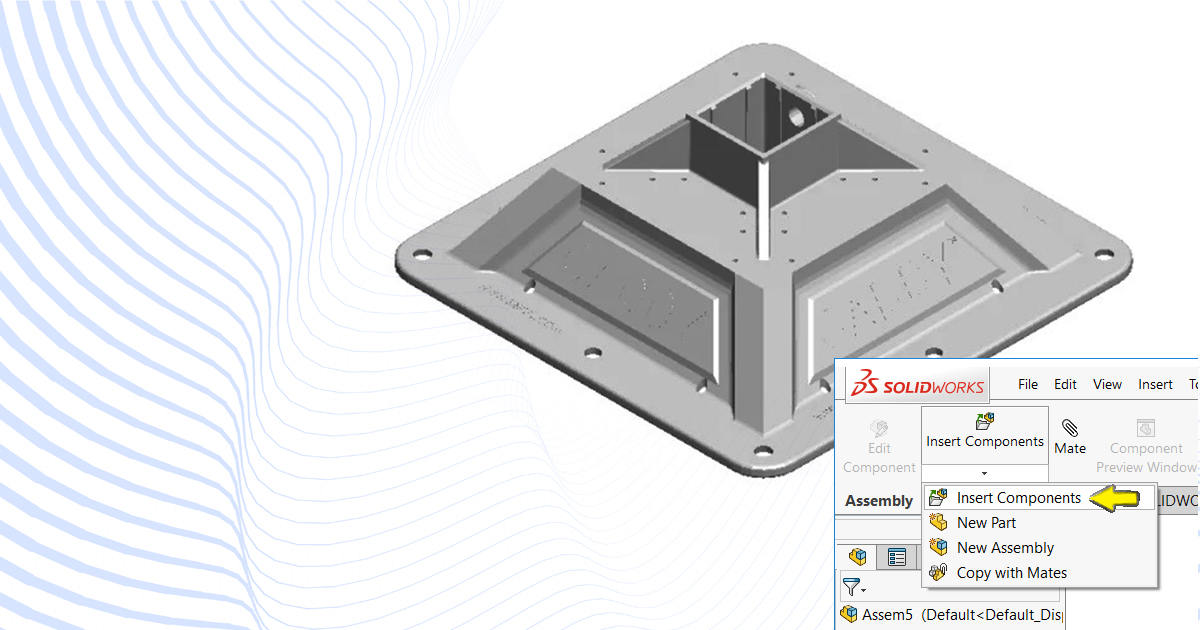
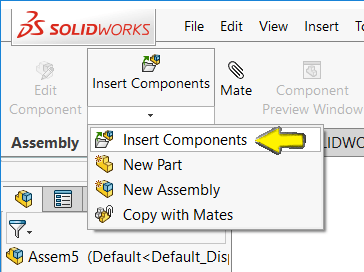
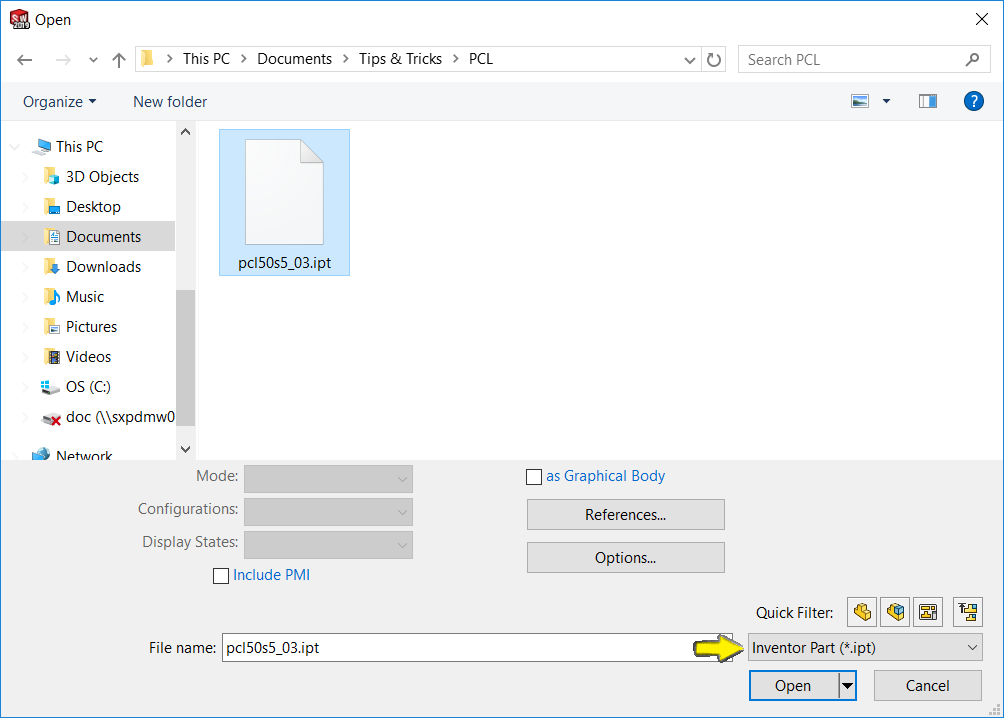
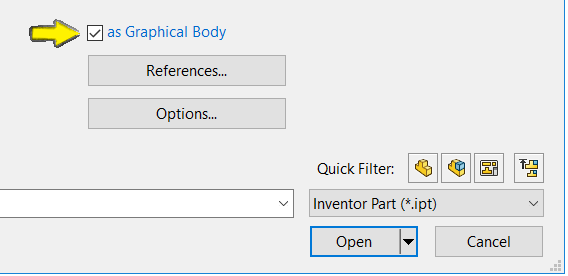
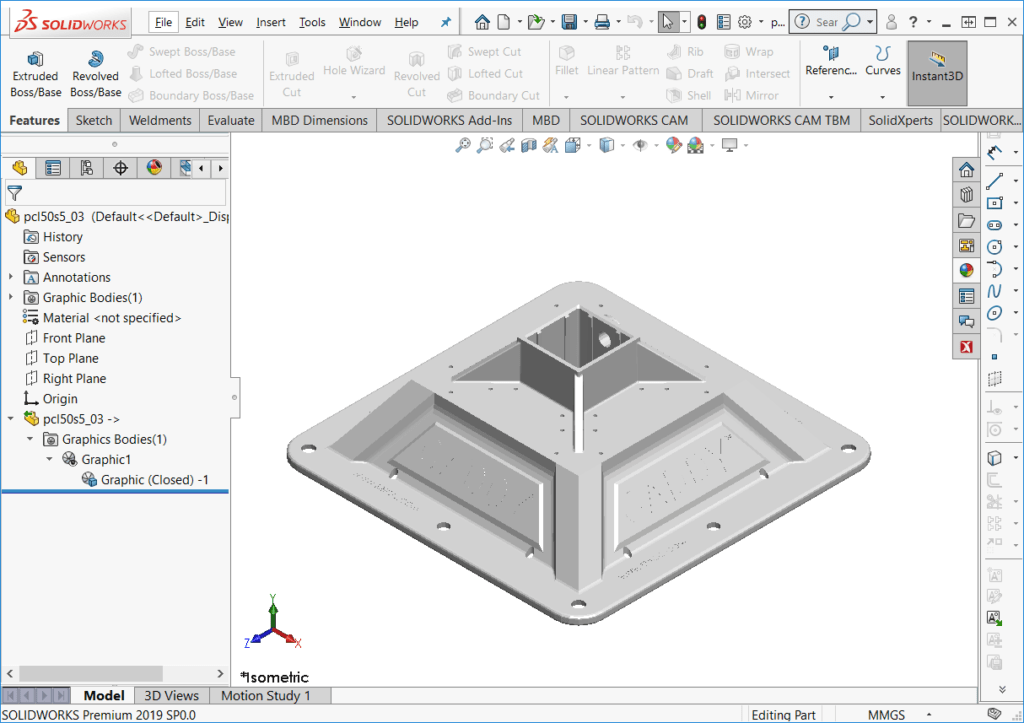
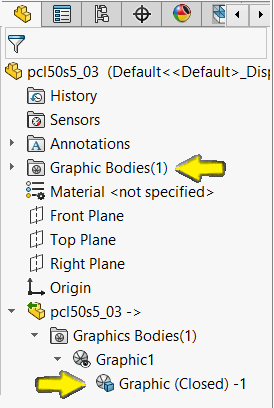

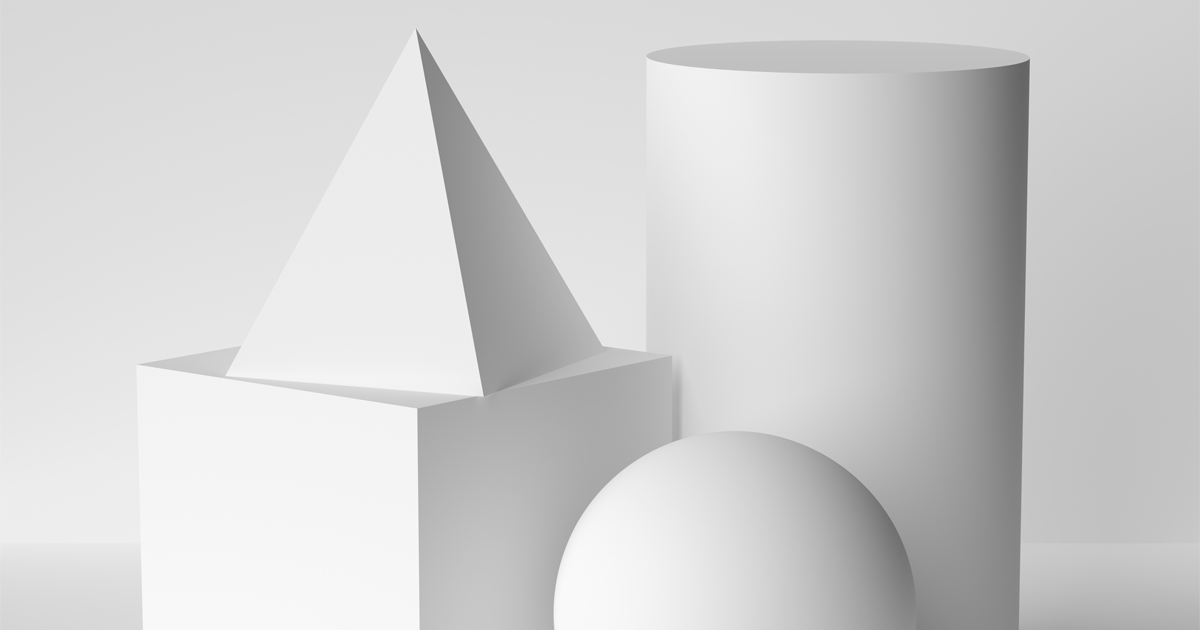

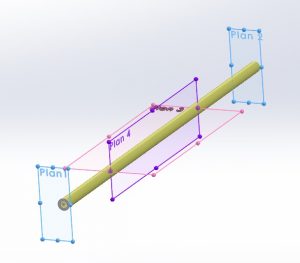
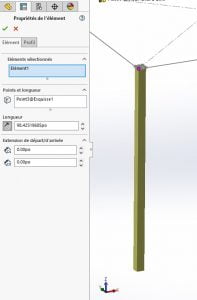
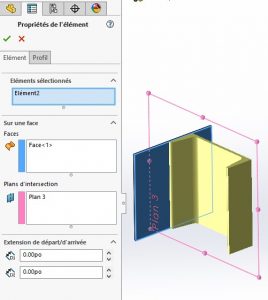
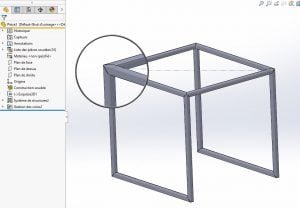
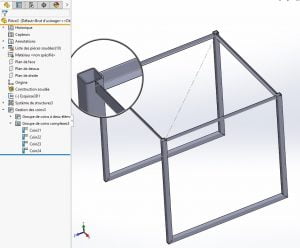
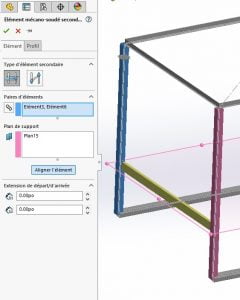
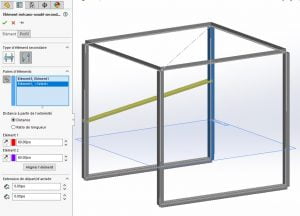
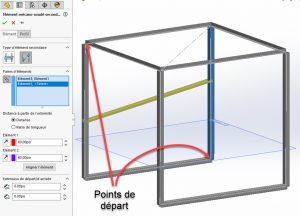
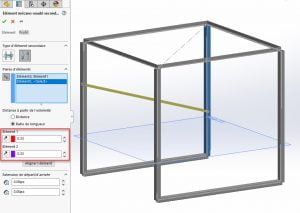



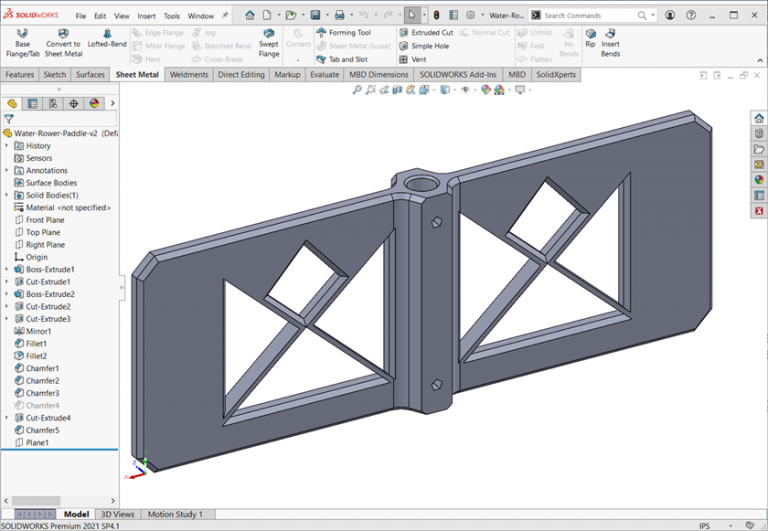





 A Better Grip
A Better Grip

 “It feels like drowning is”, the most common report from the COVID-19 patients requiring breathing assistance, and with that imagery, we took inspiration from the simplicity of a scuba breathing apparatus. The SolidXperience Group officially began tackling the problem on March 23rd, ready to help save the world however they could.
“It feels like drowning is”, the most common report from the COVID-19 patients requiring breathing assistance, and with that imagery, we took inspiration from the simplicity of a scuba breathing apparatus. The SolidXperience Group officially began tackling the problem on March 23rd, ready to help save the world however they could.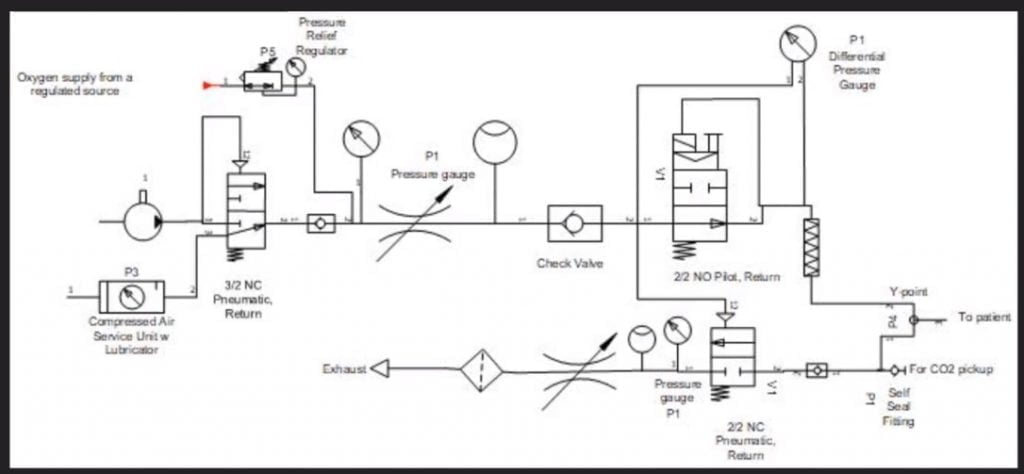 The next step was to analyze the given product specifications and start creating schematic diagrams defining the required parts and showing how those parts interact to create the desired results. With the help of the project’s panel of medical advisors, the group was able to take the initial schematic designs and modify them as a collaborative team. All online!
The next step was to analyze the given product specifications and start creating schematic diagrams defining the required parts and showing how those parts interact to create the desired results. With the help of the project’s panel of medical advisors, the group was able to take the initial schematic designs and modify them as a collaborative team. All online! Next, packaging: getting all the required components to fit into a manageable, transportable, robust, easy-to-operate, and reliable case. Under the pressure of the CODE LIFE contest entry submission date of March 31st, this process was successfully started and completed on March 30th. Concurrently, the digital interface was coded to manage the internal valves, solenoids, and sensors necessary to provide a clear and secure on/off readout and warning alarms.
Next, packaging: getting all the required components to fit into a manageable, transportable, robust, easy-to-operate, and reliable case. Under the pressure of the CODE LIFE contest entry submission date of March 31st, this process was successfully started and completed on March 30th. Concurrently, the digital interface was coded to manage the internal valves, solenoids, and sensors necessary to provide a clear and secure on/off readout and warning alarms. The fight isn’t over yet, however! In the coming weeks, several more steps need to be taken quickly to meet the hopeful deadline of May 1st for a functioning prototype. As the physical pieces of the first construction are gathered the interface code must be tested and refined, and the assembly must go through a series of tests and simulations to determine that it meets pre-set standards and can be labeled ‘medical grade’.
The fight isn’t over yet, however! In the coming weeks, several more steps need to be taken quickly to meet the hopeful deadline of May 1st for a functioning prototype. As the physical pieces of the first construction are gathered the interface code must be tested and refined, and the assembly must go through a series of tests and simulations to determine that it meets pre-set standards and can be labeled ‘medical grade’.